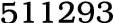|
In this guide I will cover the installation of Ubuntu Linux 11.10,32-bit version from a LiveCD. The installation of other 'buntuversions including 64-bit will be very similar to this guide. Iwill try to explain certain options and provide helpful hints alongthe way, so rather than just following the guide, you canunderstand the reasoning behind the decisions. This guide is drawn from my experience. As some of you are aware,I'm passionate about open-source software and OS', in particularLinux. I'm no professional though, just a person that enjoysspending his spare time using Linux and open-source softwarein-between dissecting others' computers, and somehow managing toturn my own systems into fireballs of destruction! If there are any mistakes please draw my attention to them and Iwill correct as needed. I have tried to make this as simple aspossible, whilst covering the vast majority of scenarios users willcome across whilst installing this operating system. Step 1: The first thing you should do is head to download/ubuntu/download and download Ubuntu 11.10 LiveCD. Just click the big orange Startdownload box. Step 2: Using your disc burning software, burn the .iso you downloaded to aCD. Step 3: Before you go any further, ensure all important data is backed upin case of data loss on your drives. This guide assumes you havemedia backups of your Windows partitioned hard drive and you aresafe to proceed. ***Warning: Installing another operating system without firstensuring you have backups of your current files and operatingsystem is a big risk. If you have no data to lose or you ve backedup important data, you re ready to proceed. YOU are responsible ifyou lose data.For those of you using Windows, and installing Linuxfor the first time I recommend you either use a separate hard diskthat does not contain the Windows OS, or create a partition bigenough for Linux within Windows using Disk Management in theAdministrative Tools menu of the control panel. 30GB of hard diskspace is absolutely plenty of space for you to begin exploringUbuntu whilst at the same time having room to grow. Step 4: Ensure you have a network cable connected, restart your computer,and boot from the CD drive. Step 5: The LiveCD will load up, and you'll be presented by the followingbox: For the purposes of this guide, we will assume you've already triedUbuntu and want to proceed with an installation, so click"Install Ubuntu." Step 6: You'll be greeted by the "Preparing to install Ubuntu"screen, exactly as below: I recommend you select "Install third-party software" asI have done in the screenshot above. I prefer to do system updatesonce up and running, but if you have the extra time you can alsoselect "download updates while installing" as well. Thenclick continue. Step 7: The next screen you will see is "installation type," whatyou see will be dependent on whether you have an existing Windowsinstallation or not. I'm going to split this into three different sub-steps, to make itas simple as possible. Step 7-A: For those installing in a virtual machine or to hard disks withoutan OS you will see the following screen: You have two choices: 1. Erase the entire disk and use all of it for installation --Ubuntu will automatically partition your disk and proceed withinstallation. 2. Select "something else" and manually create yourpartitions (which is covered in detail in step 7-C). If you are choosing the first option, select the radio button andthen click continue, proceeding to step 8. Step 7-B: Those of you that have current Windows installations or are goingto dual-boot with another existing OS will be presented with ascreen similar to below: You have three options available: 1. You can choose the first option and install Ubuntu alongsideyour existing OS. 2. You can opt to replace your Windows installation with Ubuntu,allowing the installer to format your current partitions andautomatically create new ones for Linux. 3. You can choose "something else" and create your ownpartition scheme and sizing (covered in detail in step 7-C). Once you have selected which route you wish to proceed with clickcontinue and proceed to step 8. Step 7-C: Having selected the "something else" option you will bepresented with the following window: Linux recognizes and assigns IDs to drive in a different manner toWindows. In the above image, you can clearly see my hard disk inthe list. It is identified by "/dev/sda." Linuxrecognizes drives in the following way: Sda = 1st drive Sdb = 2nd drive Sdc = 3rd drive and so on Partitions are also shown after the drive letters. So if I had 2partitions on my first disk, they would be identified as: Sda1 1st drive, 1st partition Sda2 1st drive, 2nd partition You will not see the common Windows C: label in the disk menu inthe above list. You do, however, have key things to help yourecognize your Windows C: drive. Both of these can be used toidentify which is your Windows disk. The size of the disk is shown The name of the drive is shown This is your current partition layout for your hard disks. If youhave more than one disk, they will show up as /dev/sda, /dev/sdbetc. Firstly, identify your Windows installation. In my case, it's sda1(which is my first hard disk, first partition). What you seedepends on how you created the extra space. I just resized theWindows partition from within Windows, and left the free spaceready to install Linux. I recommend using Windows or a free utilityfrom within Windows to resize your partition as most beginners willunderstand it more. Therefore, we now need create a minimum of two partitions: Click "Add" and the following box will appear: You will notice I have already filled out the example above tocreate a 10GB root partition. You can have a maximum of 4 primary partitions, or 3 primarypartitions and 1 logical (which allows for another 64 partitions) The size above is 10.00GB. e.g 1,000 = 1GB 10,000 = 10GB (Rememberto leave enough free remaining space to create your SWAPpartition!) Location for new partition: e.g. do you want it at the start or endof the free space. Select beginning. Use as: Ext4 is the recommended file system for Ubuntu, much thesame as NTFS is Windows. SWAP is for SWAP space. Mount point: This is where you want the partition to mount. E.g. weneed a root partition, which in Linux is denoted by a"/". Click OK once you have finished setting the partition informationand you will return to your partition screen, now showing the rootpartition you just created. Using the same methods as before,create a SWAP partition. I recommend you set the size of your SWAP partition to at least thesize of your available RAM. If you have plenty of hard diskcapacity I would suggest you use double the size. So if you have2GB of RAM, set it to either 2GB or 4GB. For best performance it isrecommended you have your SWAP partition at the beginning or end ofyour drive. I am an expert from kitchen-craft-cookware.com, while we provides the quality product, such as Clothes Rack Dryer Manufacturer , Kitchen Stoves Ovens Manufacturer, Stainless Steel Whistling Kettle,and more.
Related Articles -
Clothes Rack Dryer Manufacturer, Kitchen Stoves Ovens Manufacturer,
|