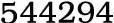|
So long as you have an iPhone, you never have to run out to an ATM or Bank of America location to deposit a check into your bank account again. Thanks to the official Bank of America application, coupled with the iPhone’s built-in camera, you can take an image of the check in question and make the funds available in your bank account quickly thereafter. All you need to do is follow a few basic directions to make sure that the transfer goes through successfully. Step 1 Place your check on a flat surface with a natural background. If you have a table that is a solid color, for example, that would be a better location than a carpet with a very unique texture or on a multi-colored blanked or pillow. You need to be able to take a clear picture of both the front and the back of the check to deposit the balance into your account via the Bank of America iPhone application. Step 2 Download the official Bank of America iPhone application (if you haven’t already) and load it onto your iPhone by tapping its icon one time. Log in to your account by typing your online username into the box on screen. Select the state your account was opened in using the drop down menu. Tap the “Save” button if you want the application to remember your username in the future. Enter your Bank of America passcode into the box that appears and tap “Sign In.” Be sure to look at the “SiteKey” image on screen to make sure that it matches the one you selected when you opened your online account. If the “SiteKey” security image doesn’t match, do not attempt to log into your account from the Bank of America application as either your account or your Internet connection have been compromised. Step 3 Tap the grey icon labeled “Deposits” in the upper right corner of the screen. The “Deposits” button is directly beneath the red “Sign Out” button and is to the immediate right of the grey “Transfers” button. Tap the blue “Get Started” button in the window that appears and tap the blue “Agree” button to agree to the Bank of America mobile check deposit terms and conditions agreement. You must agree to the terms and conditions before you can deposit a check into your Bank of America account using your iPhone. Step 4 Tap the icon on screen labeled “Front of Check.” Use your iPhone’s camera to take a clear image of the front of the check you are trying to deposit. Line the corners of the check up with the box that is being displayed on your iPhone’s screen. When finished, you will be returned to the previous screen. Tap the icon labeled “Back of Check.” Use your iPhone’s camera to take a clear image of the back of the check you are trying to deposit. As with the front of the check, you need to line up the corners of the check with the boxes that are being displayed on our iPhone’s screen. Also note that, just as you would if you were depositing the check at an actual bank, you need to sign the back of the check before taking an image with it using your iPhone. When finished, you will be returned to the previous screen. Step 5 Tap the button labeled “Deposit To” and select an account where you want the check’s balance to go. Once selected, tap the button labeled “Amount” and use the virtual keypad on screen to enter the amount of the check into the application. Tap the blue “Continue” button in the upper right corner of the screen to review all of the information you just entered. Compare all of the information on the check with the information you entered into your iPhone one last time to make sure that there aren’t any discrepancies. If everything matches up, tap the “Deposit” button to send the check images and amount information to Bank of America. The appropriate funds will soon be available in the Bank of America checking or savings account you specified. Mobile phones have clearly changed massively since the day they were first invented. Wes now uses his iPhone to check his bank statements, reply to emails and listen to music, among other things
Related Articles -
iPhone 4 deals, cheap iPhone 4, iPhone deals, Iphone offers, mobile phones, smartphones, cell phones, smatphones, cell phones, mobile phones,
|